Printing Rundowns and Scripts
Printing rundowns
1. On the rundown page, click on the title/date of your rundown to bring up the rundown menu (shown below).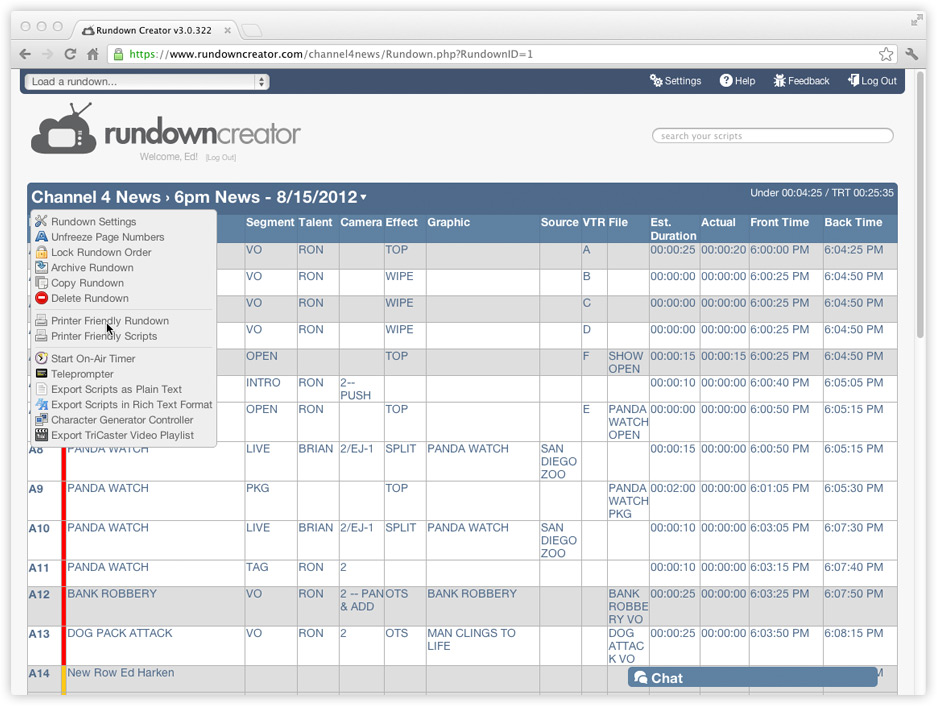
2. Click on the link that says "Printer Friendly Rundown."
3. When the printer friendly rundown page opens, print it just like you would any other web page.
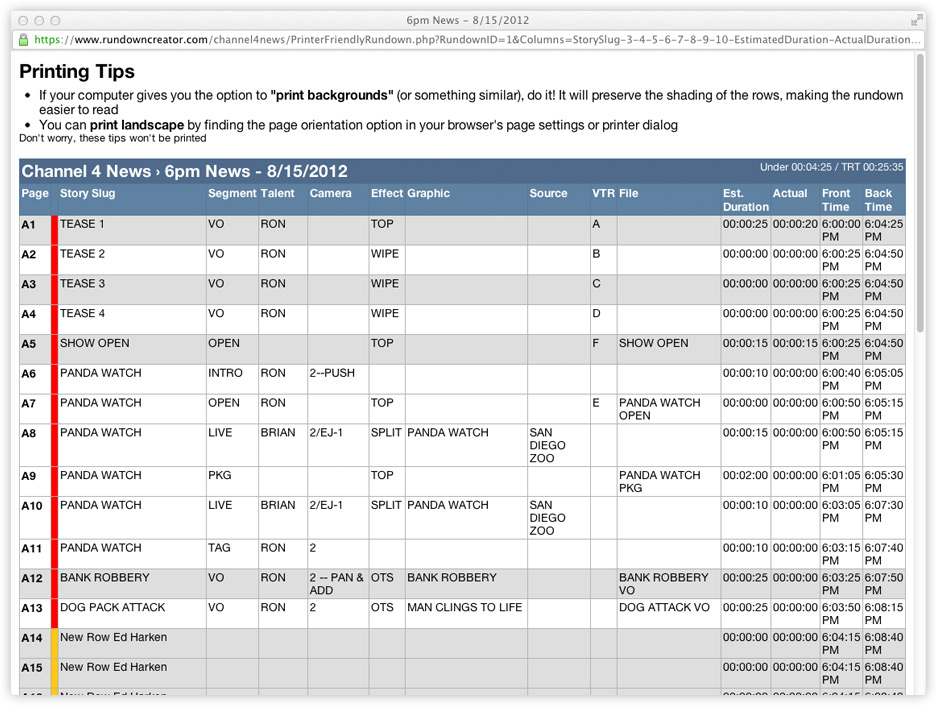
Printing all of the scripts in your show
1. On the rundown page, click on the title/date of your rundown to bring up the rundown menu (shown below).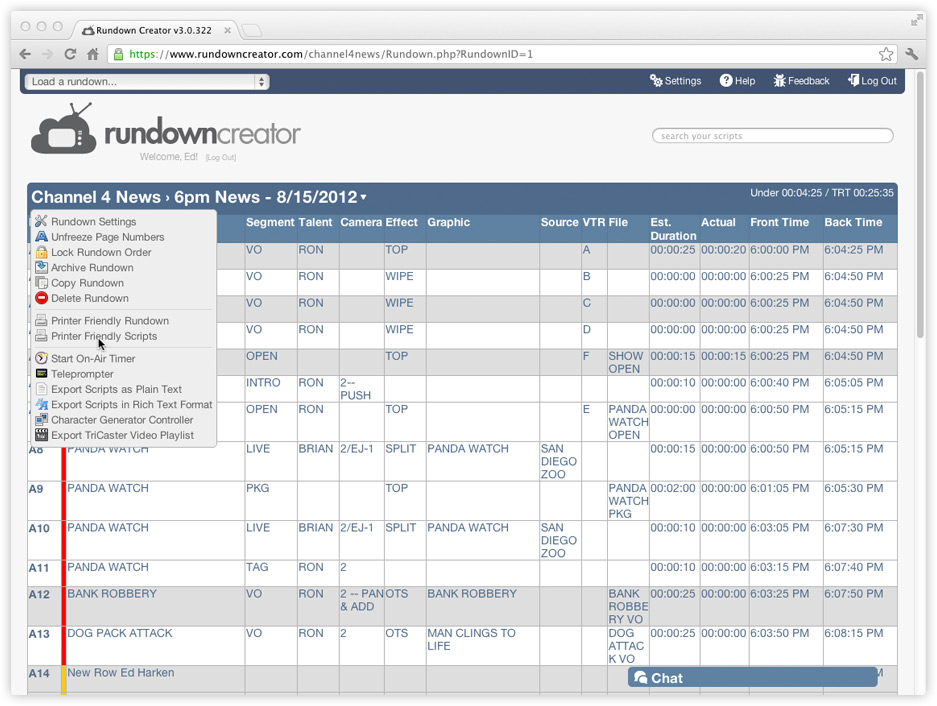
2. Click on the link that says "Printer Friendly Scripts."
3. When the printer friendly scripts page opens, print it just like you would any other web page.
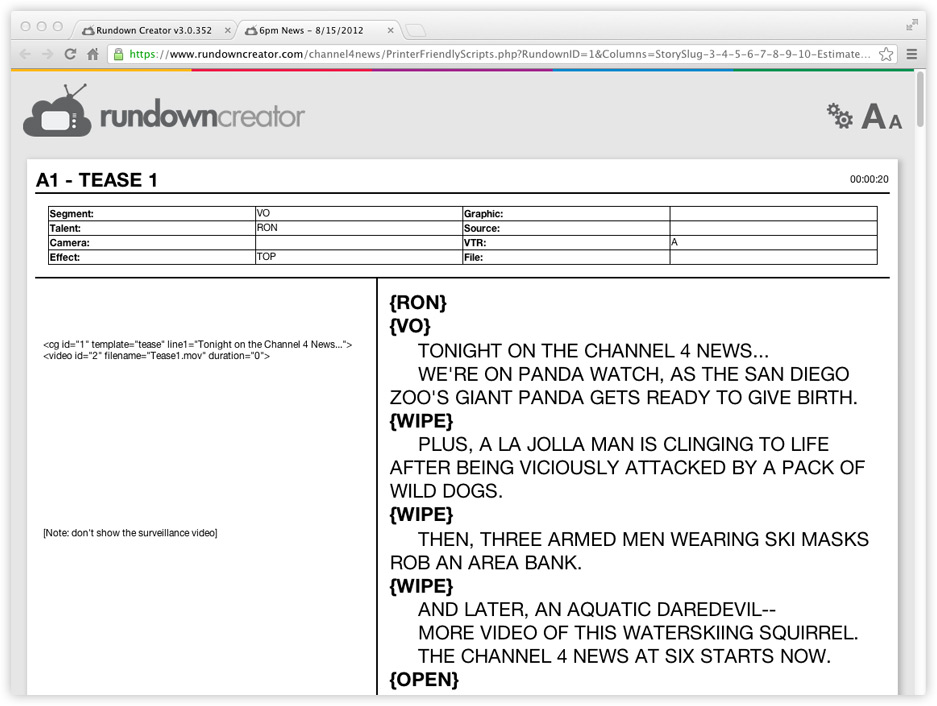
It might not look like it in your web browser, but when your scripts are printed out, they'll be printed on separate pages.
Printing a single script
1. On the rundown page, right-click on the row you'd like to print to bring up the row menu (shown below).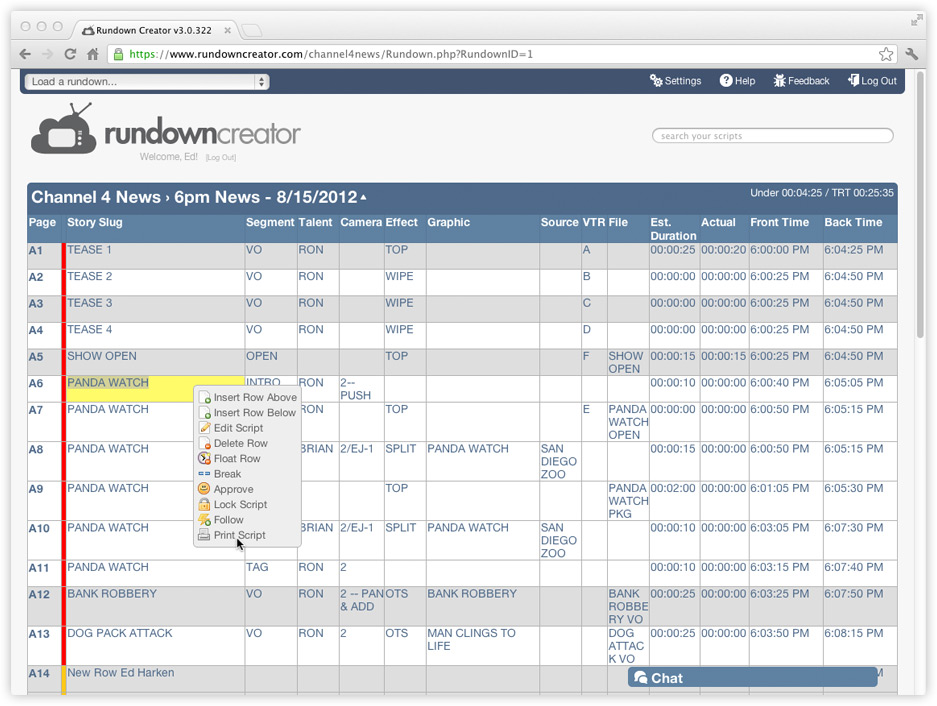
2. Click on the link that says "Print Script."
3. When the printer friendly script page opens, print it just like you would any other web page.

Printing tips
- When printing rundowns and scripts, make sure to freeze page numbers so that they don't change even if rows are inserted, deleted, or reordered later.
- When printing rundowns, if your web browser gives you the option to "print backgrounds" (or something similar), do it! It will preserve the shading of the rows, making the rundown easier to read.
- When printing rundowns and scripts, you can print landscape by finding the page orientation option in your web browser's page settings or printer dialog.
