Installing the Playout Controller Plug-in on Your TriCaster
Note: to complete this step, you'll need Administrator privileges in Rundown Creator, or the help of someone in your organization who has them.
The first step in the setup process is installing our Playout Controller plug-in on your TriCaster. To do that:
1. On your TriCaster, exit to Windows
a. Click on the "Shutdown" icon
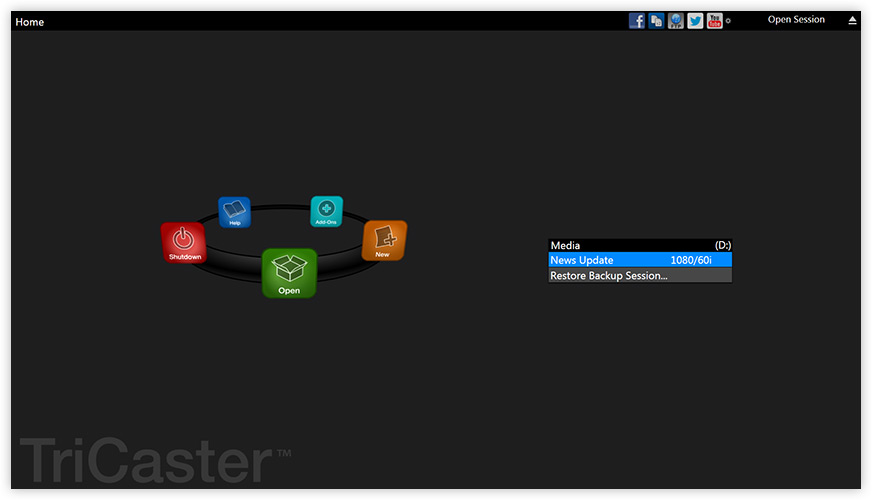
b. Click on the option for "Administrator Mode"
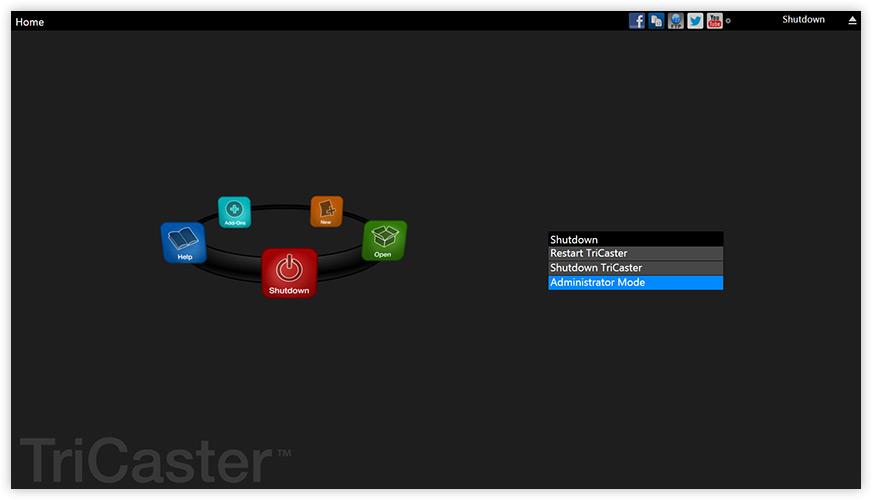
c. Select "Exit to Windows"
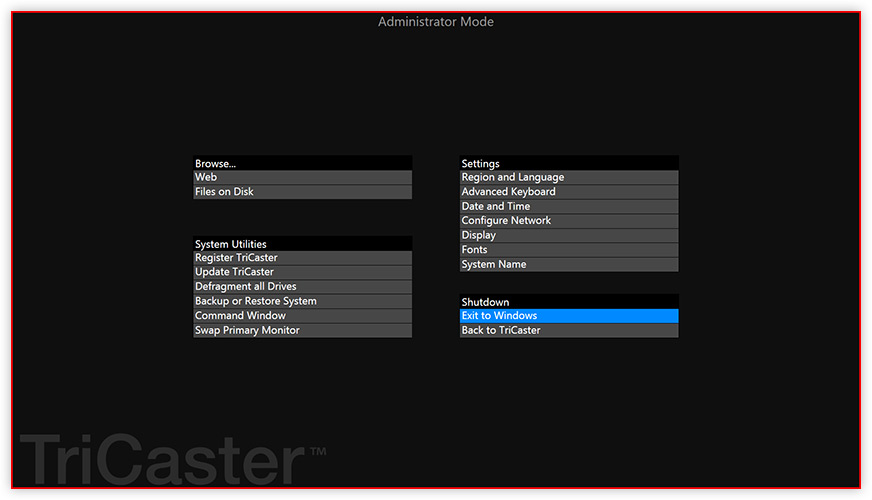
d. If a warning is displayed, click the "Exit to Windows" button
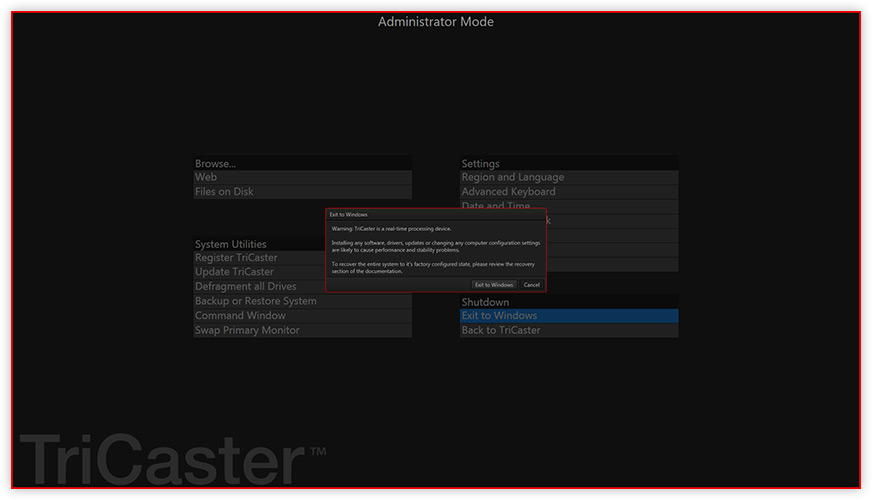
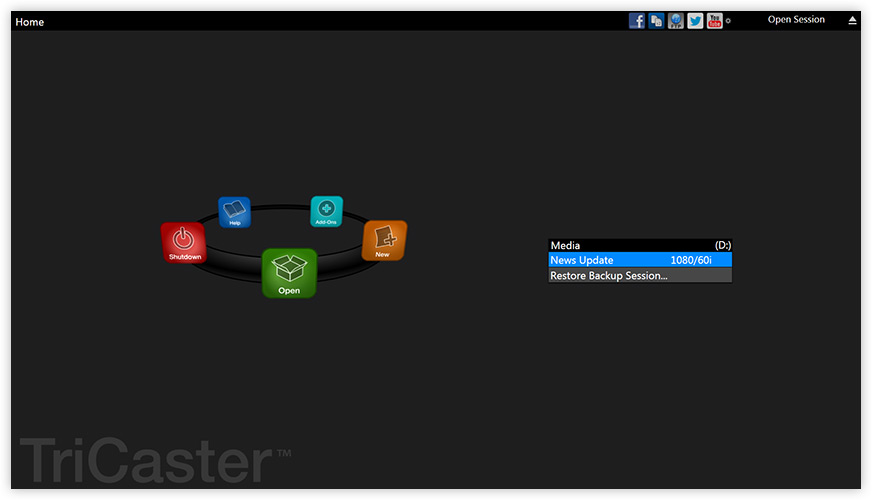
b. Click on the option for "Administrator Mode"
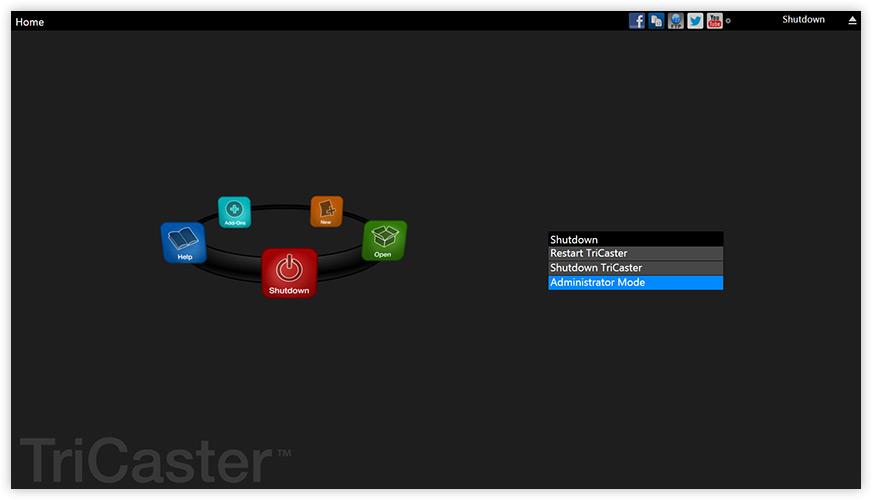
c. Select "Exit to Windows"
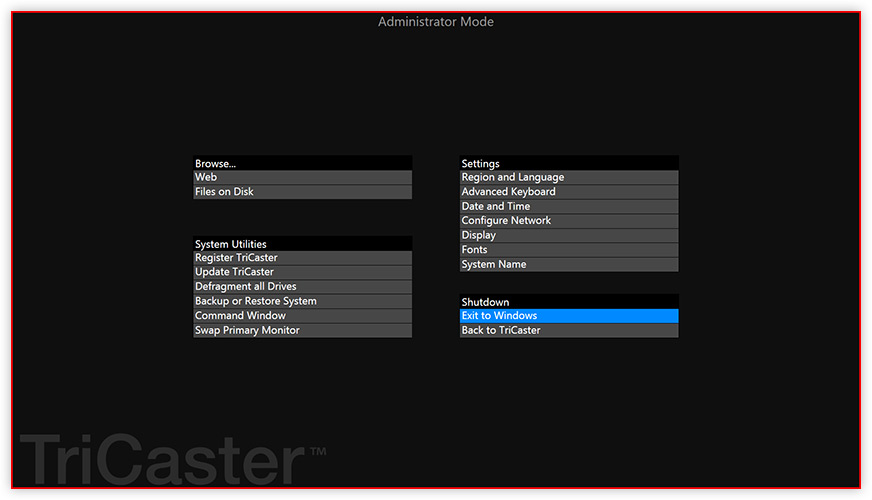
d. If a warning is displayed, click the "Exit to Windows" button
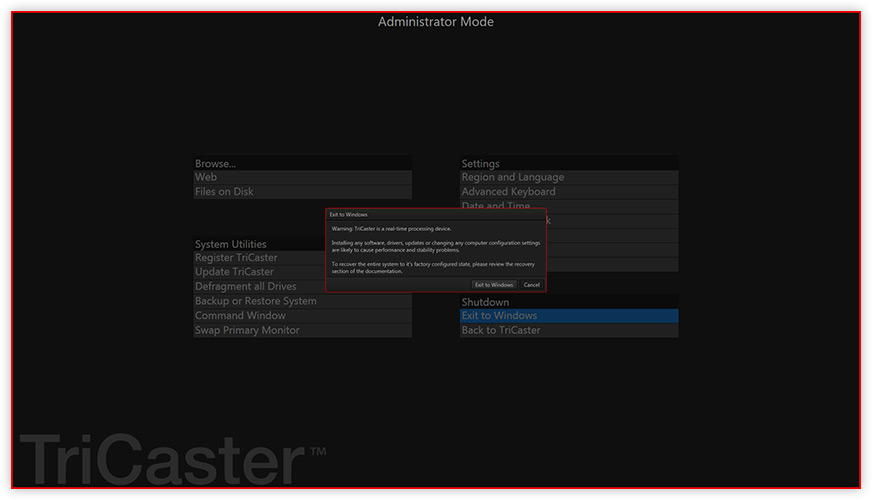
2. Open Internet Explorer
3. Download our TriCaster plug-in installer using this link
4. When the download finishes, run the installer and follow the instructions provided
Windows 10 users: if you try to run the installer and nothing happens, right-click the .exe file, open "Properties," and check the box that says "Unblock."
5. In Rundown Creator, go to "Settings" > "Devices" and click on the link to download the cfg.json file. Move that to C:\TriCaster\Plugins\Extras\Rundown Creator
6. Double-click on the file named StartPlugin.bat to start the plugin. If it doesn't start, try rebooting your TriCaster
>Proceed to Step Two: Creating New Title Templates, or Converting Existing Ones
