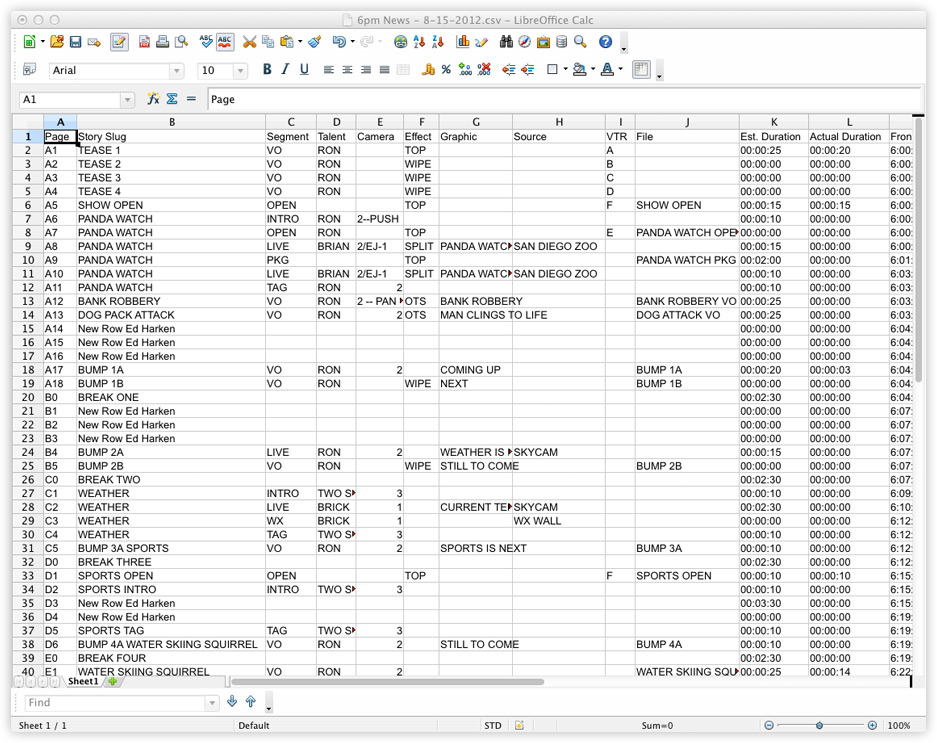Exporting Rundowns to Spreadsheet Programs like Microsoft Excel
Rundown Creator allows you to export your TV/radio rundowns to popular spreadsheet programs like Microsoft Excel, OpenOffice, LibreOffice, and more. Here's how:
1. On the rundown page, click on the title/date of your rundown to bring up the rundown menu (shown below).
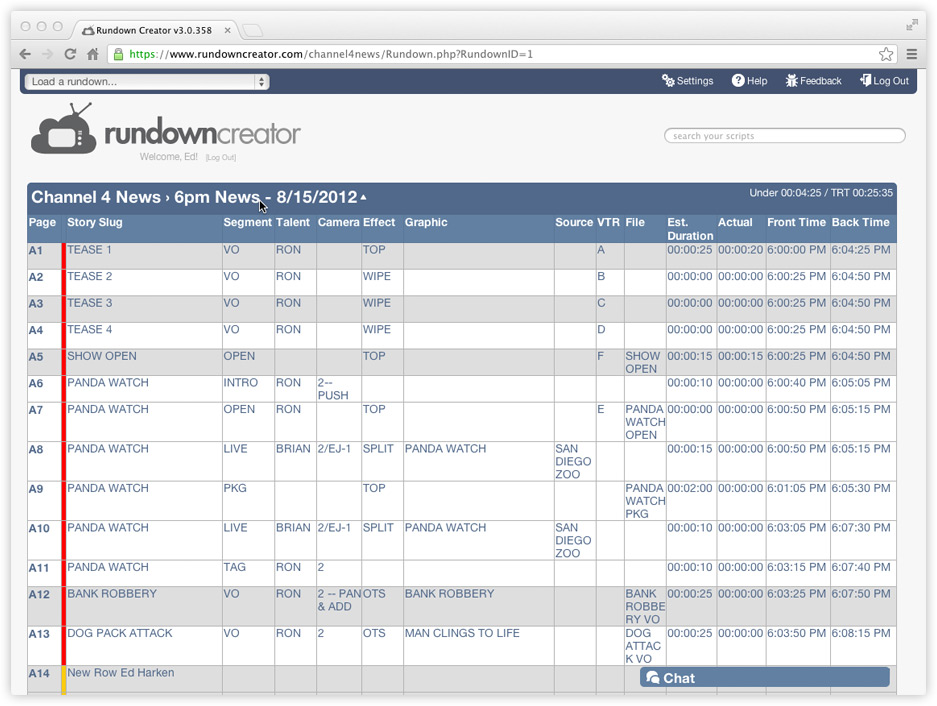
2. Click on the link that says "Export Rundown as CSV File."
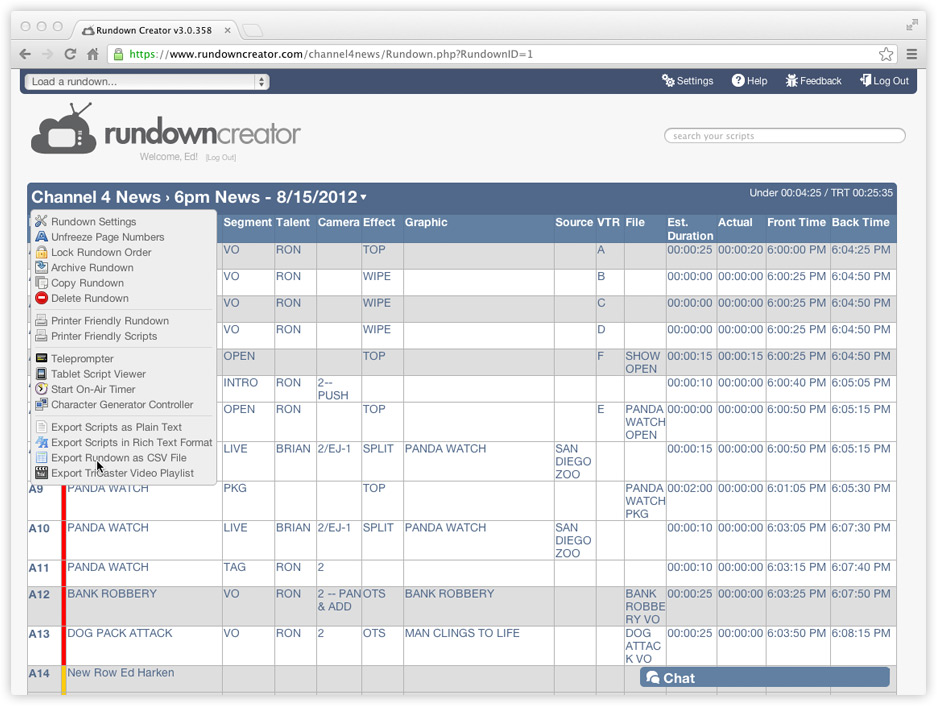
3. A .csv file, which almost all spreadsheet programs should be able to understand, will be downloaded to your computer.
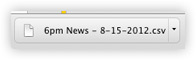
4. Open the .csv file in whatever spreadsheet program you're using (we're using LibreOffice in this example).
5. You might be asked how the .csv file should be interpreted. If you are, it's important to know that the text is encoded in the UTF-8 character set, and that the values are separated by commas.
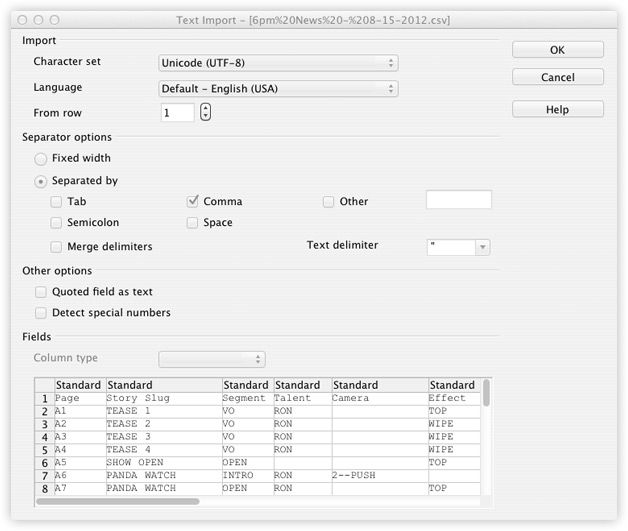
Voila! You now have your TV/radio rundown from Rundown Creator in Microsoft Excel, OpenOffice, LibreOffice, or whatever spreadsheet program you're using.
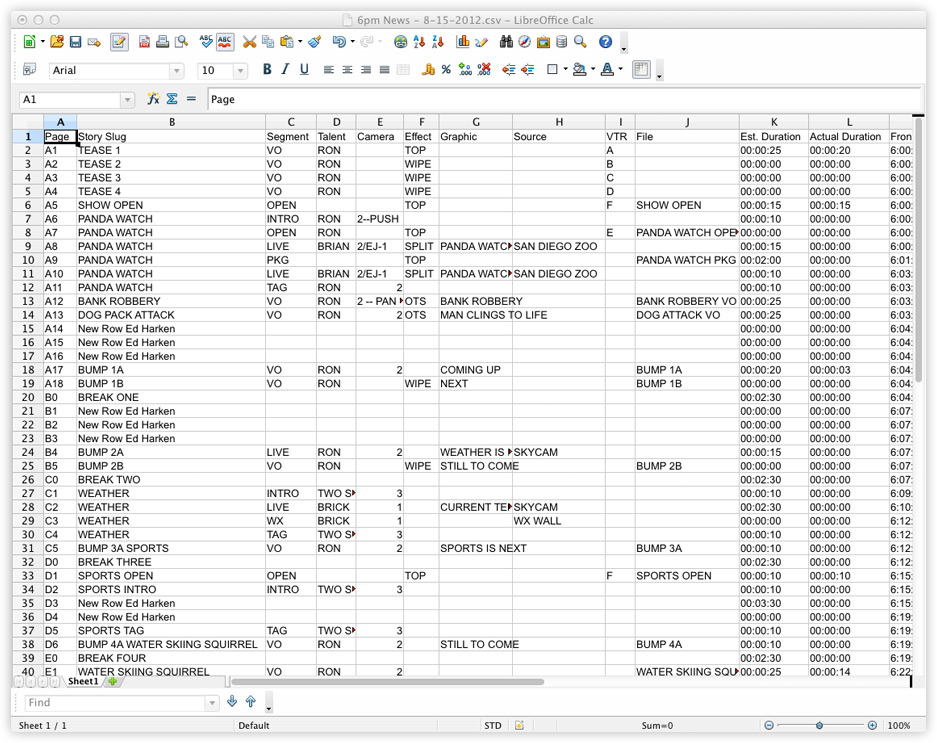
1. On the rundown page, click on the title/date of your rundown to bring up the rundown menu (shown below).
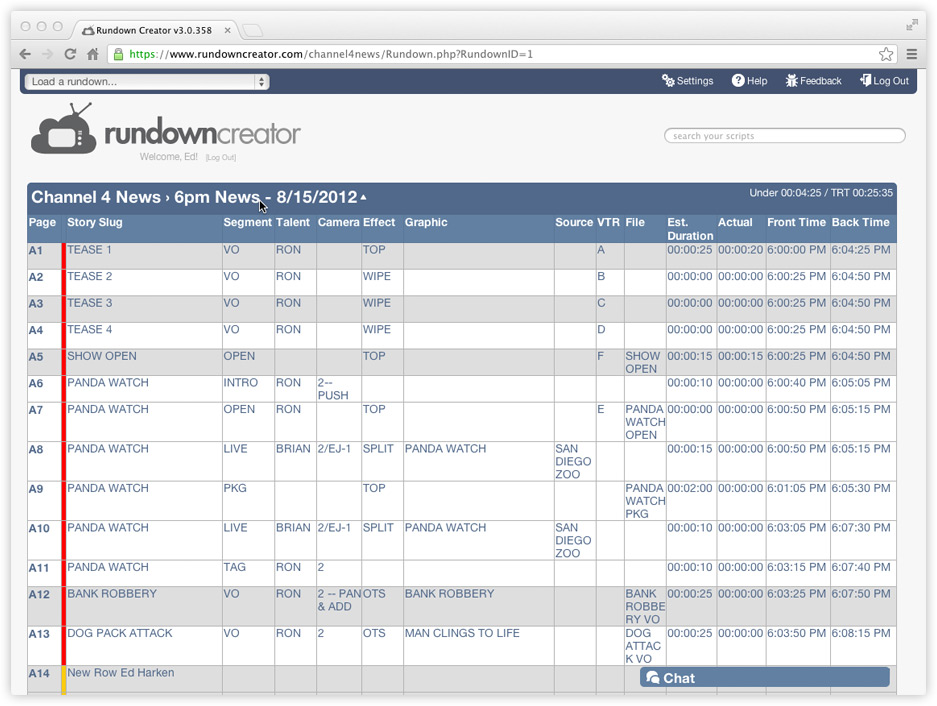
2. Click on the link that says "Export Rundown as CSV File."
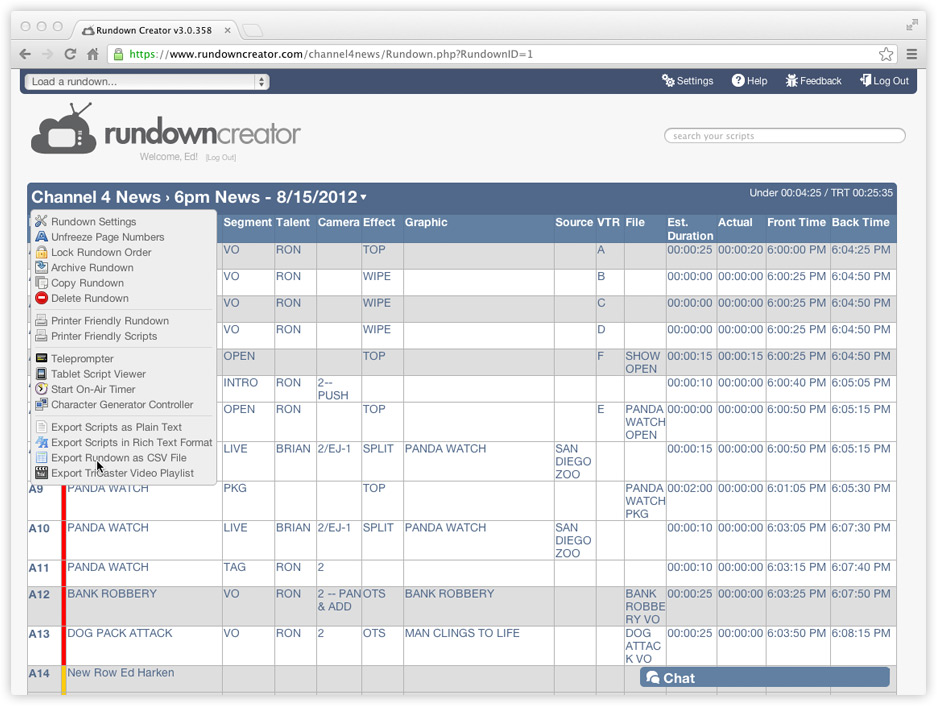
3. A .csv file, which almost all spreadsheet programs should be able to understand, will be downloaded to your computer.
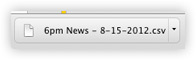
4. Open the .csv file in whatever spreadsheet program you're using (we're using LibreOffice in this example).
5. You might be asked how the .csv file should be interpreted. If you are, it's important to know that the text is encoded in the UTF-8 character set, and that the values are separated by commas.
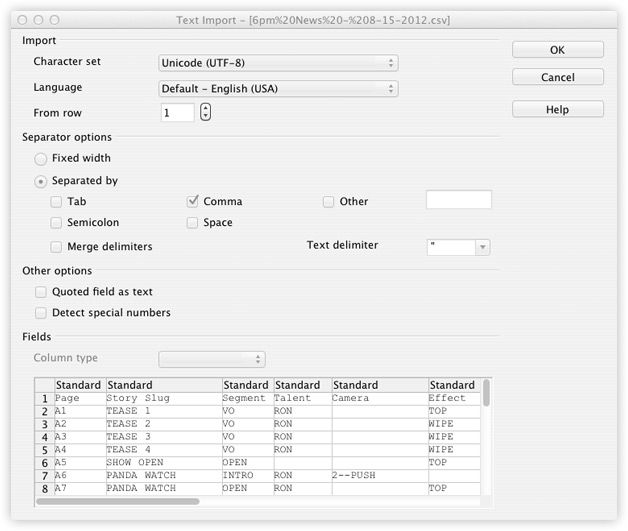
Voila! You now have your TV/radio rundown from Rundown Creator in Microsoft Excel, OpenOffice, LibreOffice, or whatever spreadsheet program you're using.