Creating Rundown Templates for TV, Radio, and Internet Shows
Creating rundown templates
1. Click on the "Settings" link in the upper right-hand corner of the screen.2. Click on the link that says "Rundown Templates."
3. Click on the button that says "+ create a new template in (folder name)."
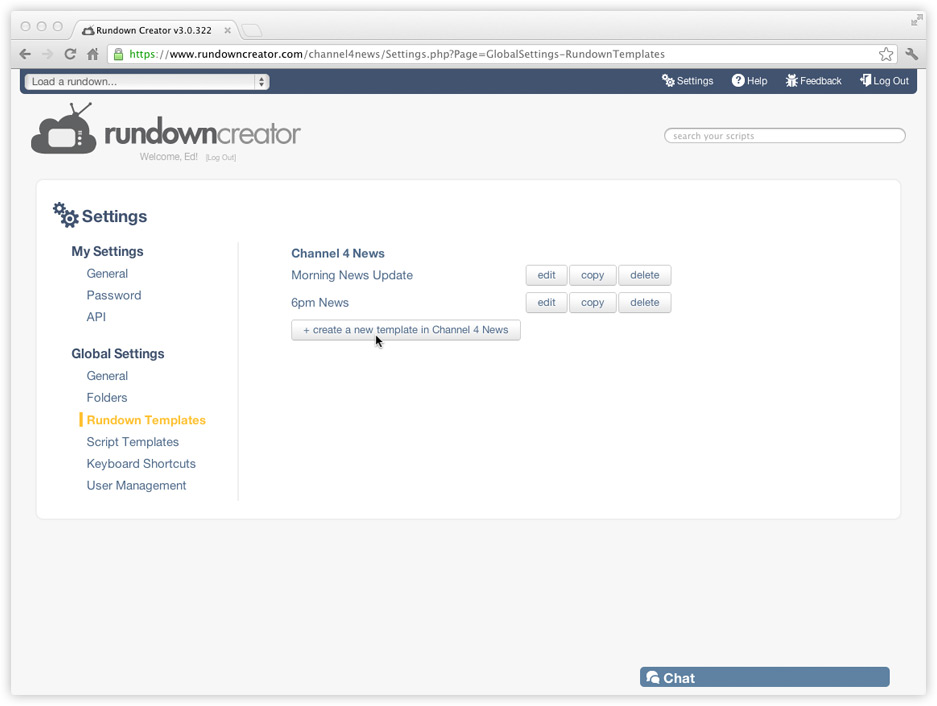
4. Enter a title, start time, and end time.
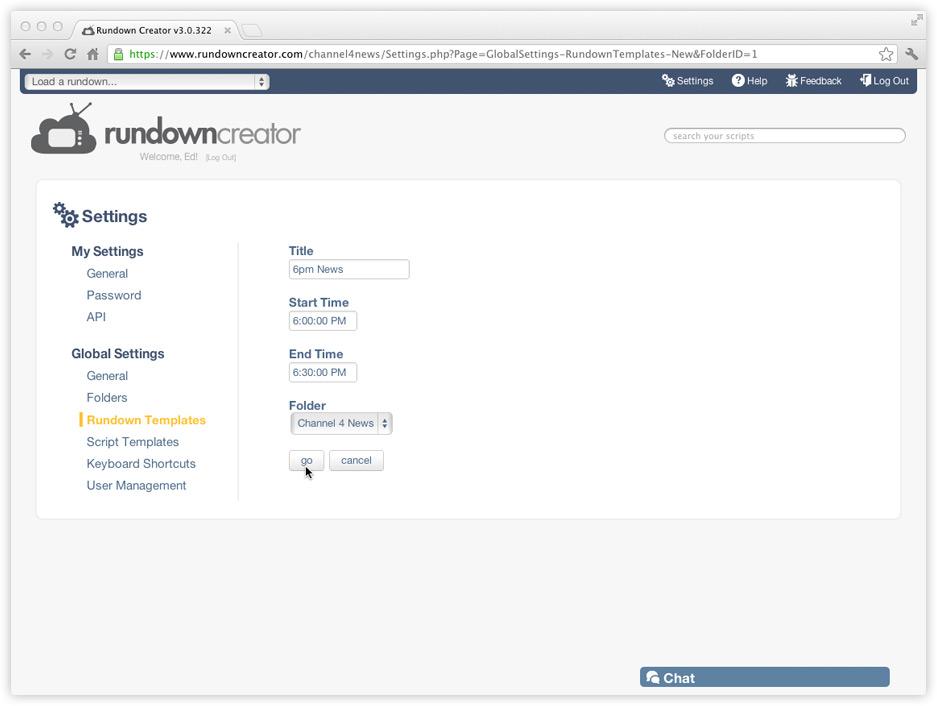
5. Press the "go" button.
6. Setup your rundown template however you like.
Creating new rundowns from templates
1. Click on the drop-down menu in the upper left-hand corner of the screen (shown below).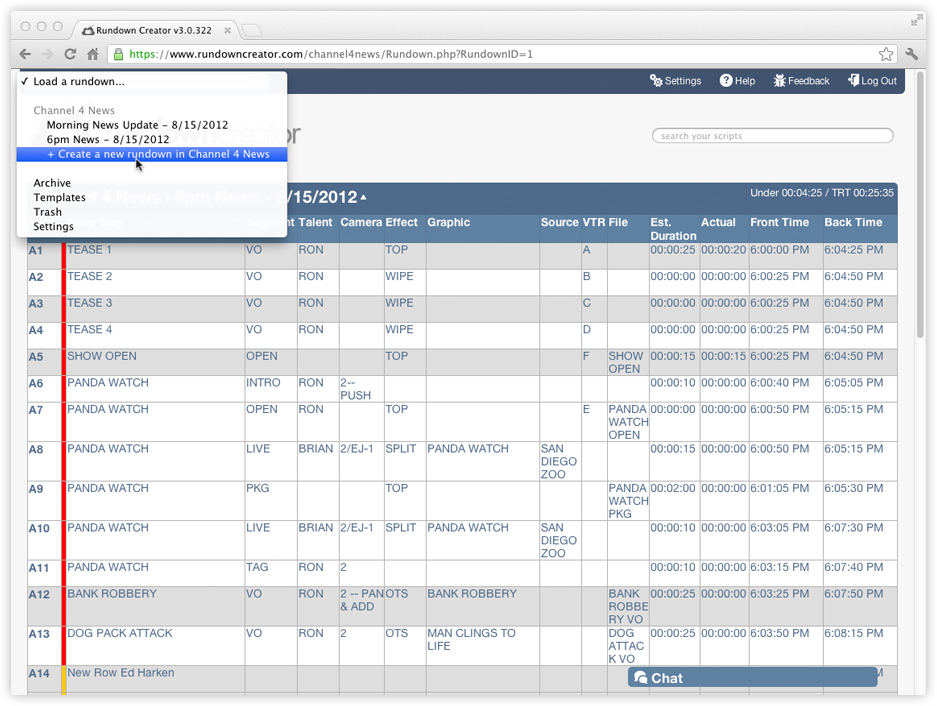
2. Select "+ Create a new rundown in (folder name)."
3. Select a template from the "Template" drop-down menu. Rundown Creator will automatically fill-in your title, start time, and end time based on how you setup your template, but you can change them if you like.
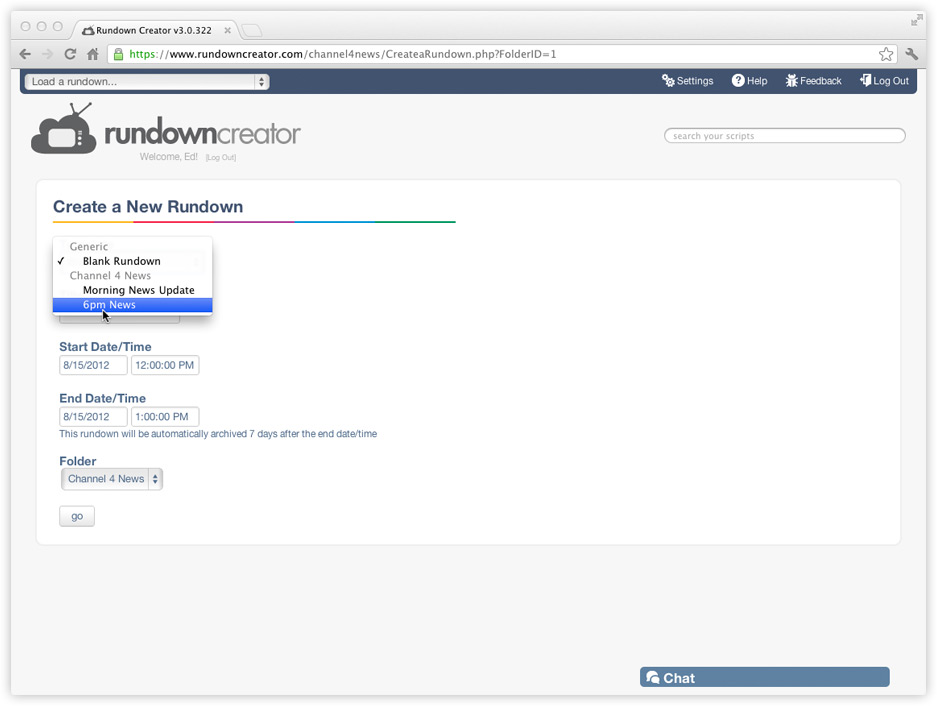
4. Press the "go" button.
Note: this requires producer or administrator privileges
